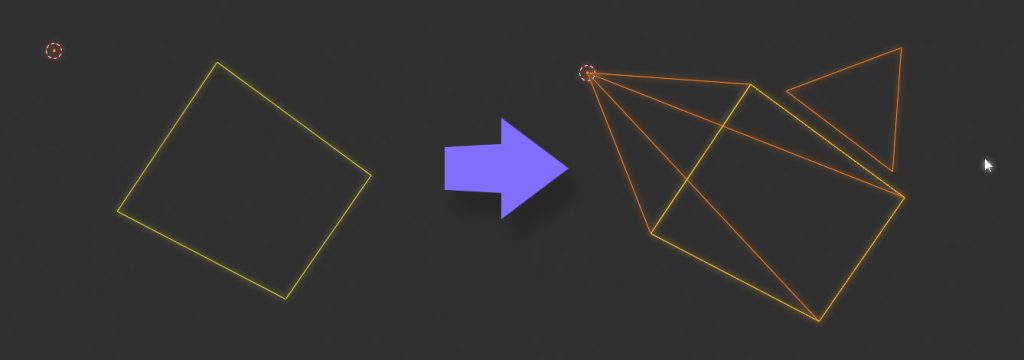
If you’ve opened your Blender scene and noticed that your camera object looks wrong — no familiar pyramid shape, no little triangle on top — and instead you only see a flat rectangle that appears only when the camera is selected, don’t worry.
This usually happens when Extras are turned off in the Viewport Overlays settings.
To fix it:
- Go to the top-right corner of your 3D Viewport and click the Viewport Overlays button (the icon with two overlapping circles).
- In the dropdown, scroll down to find the Extras checkbox.
- Make sure Extras is enabled.
Once turned back on, your camera should immediately display its pyramid outline and top triangle again, just like normal.
This setting also affects other helper visuals, such as lights, empties, and force fields — so if they disappear too, it’s the same culprit.
