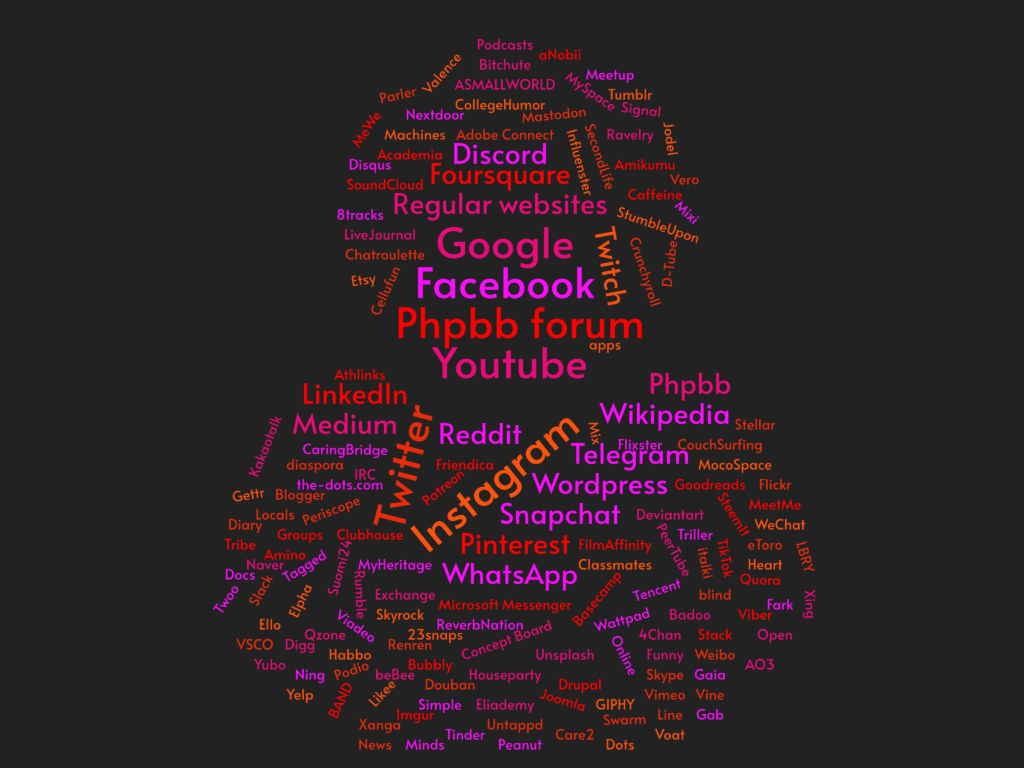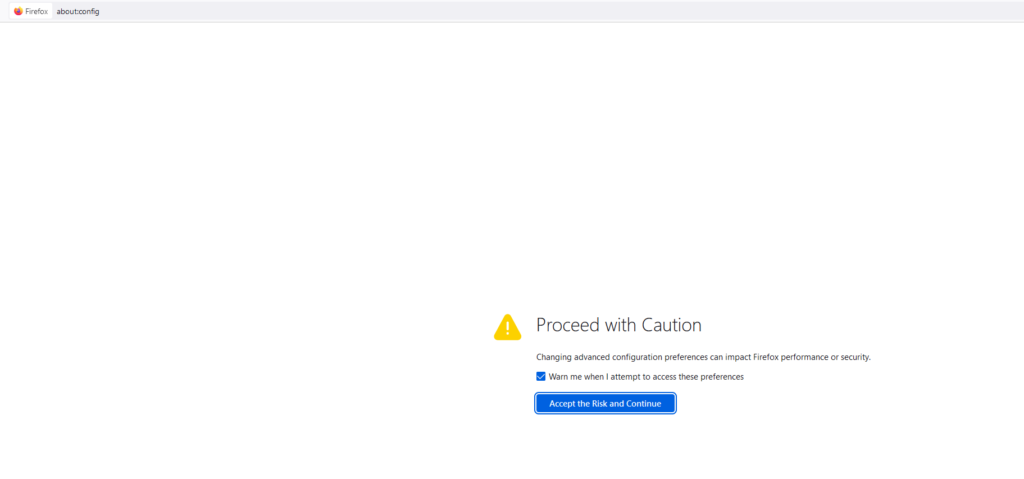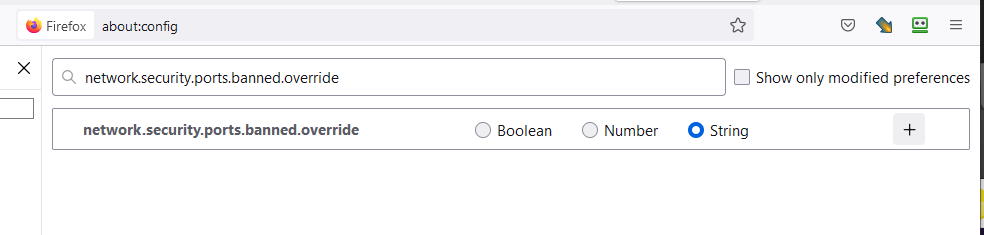I have set the app age restriction on my child’s device to PEGI 3 to make sure only the most child friendly content is available. There is one exception though, my child really loves Sim City Build It which is PEGI 7 and I was okay with making an exception for that specific game.
How to actually accomplish a special exception to the general age restriction rule was not so obvious however. I thought that I could just login with the parental access code and override the limits as the parent, but Play store was still complaining about Sim City being limited by the age restriction.
The only solution I eventually found for this problem was to login to Family Link on my own device (or alternatively just using the internet browser on a desktop computer) and then temporarily change the age restriction to PEGI 7. This can be done under controls –> content restrictions –> Google Play.
After that I was able to install the app, then immediately set the age restriction back to PEGI 3. The app is still working even after dropping the age restriction back to 3, so this ended up solving the issue.