TIP: If you forgot to include the installer.php file, you can unzip the zipped archive and copy the “installer-backup.php” file from there and just rename it “installer.php”.
In the Duplicator FAQ they recommend uploading the packages through the “theme folder” button in IWP. That didn’t really make a difference in my tests though (I just uploaded the files by copy-pasting with SFTP Net Drive). Note that the installer will throw an error if there are other files present in the installation folder so make sure you delete the old WordPress files. Unfortunately even with these steps we seem to get stuck on Step 3. I recommend checking the error log if this happens. You might need to install php-xml with sudo apk add php-xml. Or you might have to update your PHP version if you are getting errors like this;
INSTALLER ERROR: [PHP ERR][FATAL] MSG:Uncaught Error: Call to undefined function token_get_all() in /var/www/localhost/htdocs/wordpress/duplicator/dup-installer/lib/config/class.wp.config.tranformer.php:387
That wasn’t the main problem in my case though (it seems like a function should be enabled “By web host”).
If you get an error when trying to install that the folder doesn’t have write permissions, do the following: Check the working directory you are in with “pwd” and the contents of the folder you are currently in with “ls”. You might have to elevate yourself to root user with sudo -s and the type in cd /var/. If you can see “var” in the list, then cd into it with cd var. You can cd into localhost even if it’s not listed with cd localhost. You shouldn’t need to change folder permissions here, but if you need to do that in some other situation, you can use chmod like in this example we are giving a folder called wp2 full permissions: chmod 777 wp2.
This is what you should fill in for the configuration:
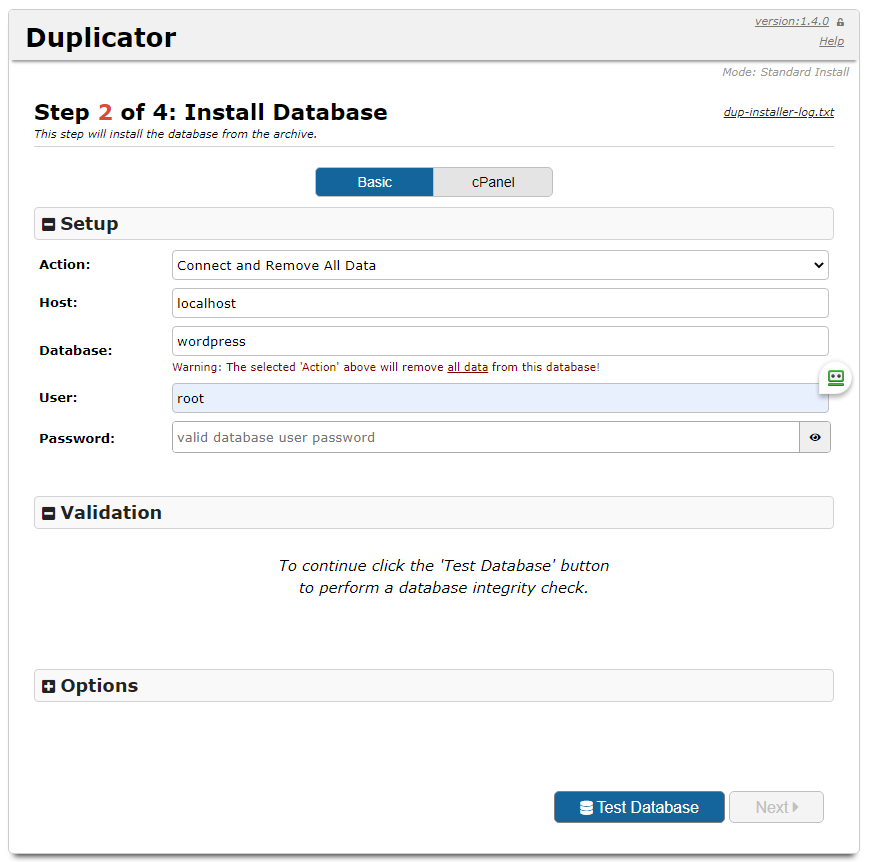
If nothing else works, just stop the installation process. Things might still work (since it might have succesfully extracted the files and inserted the data into the database). Just delete all the duplicator files from the WordPress root folder. If you get a message saying “Briefly unavailable for scheduled maintenance. Check back in a minute.” you need to also delete the .maintenance file.
