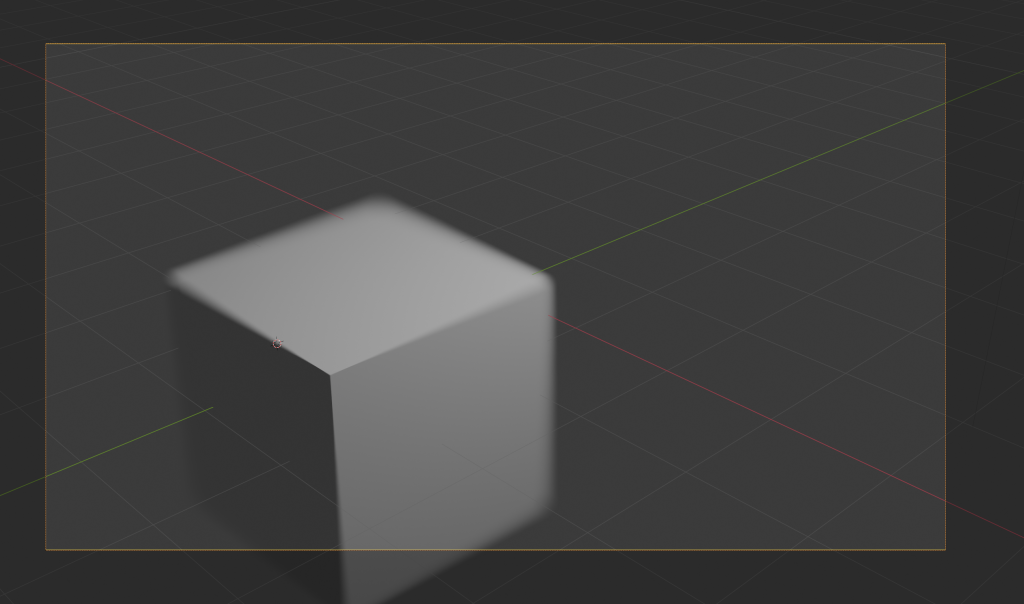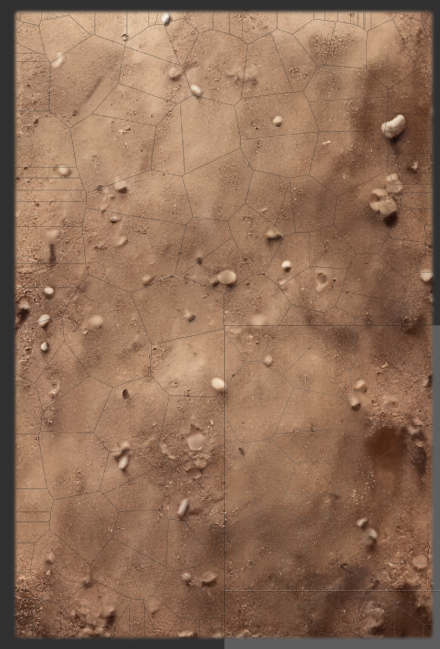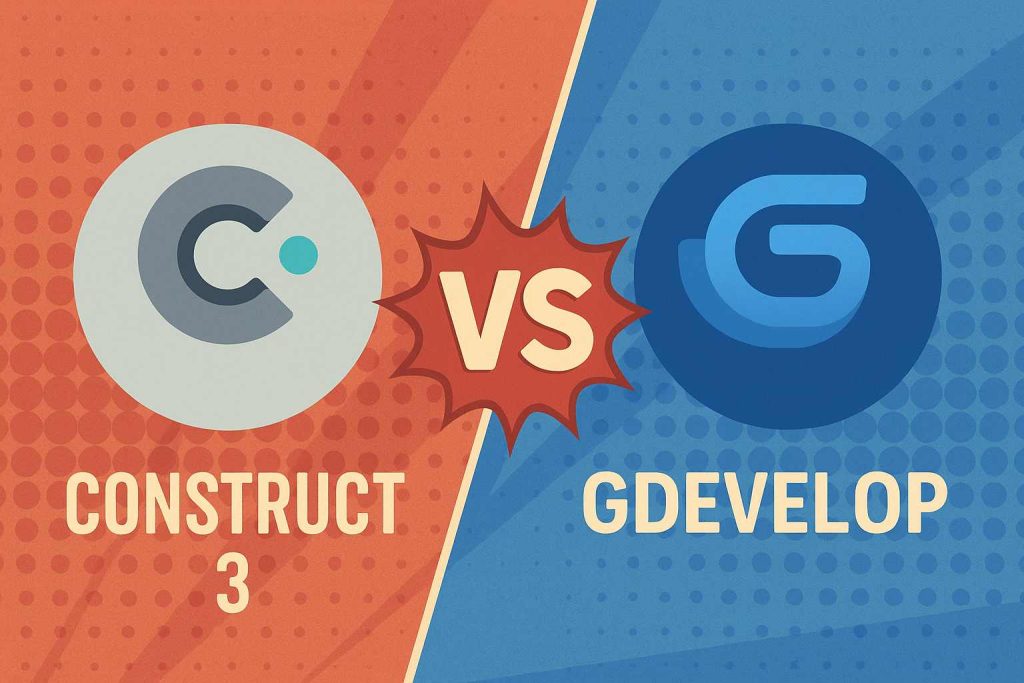
Construct was a groundbreaking tool for visual and intuitive code-free game making when it was originally released. Since then we have gotten into Construct version 3 and the pricing has changed to a subscription model, which is not attractive to all users. Recently there hasn’t been many major features developed for Construct and it’s development feels stalled, while the free alternative called GDevelop has been developing really rapidly. Here is an overview of the current state between the two game engines.
What GDevelop already does quite well / has achieved recently
Before diving into gaps, it’s useful to note that GDevelop has made strong progress and closed many gaps in recent versions:
- Native 3D support (scene, lighting, models) is now built into core (rather than only via extension).
- As of version 5.5, GDevelop now includes 3D physics (via Jolt engine)
- Multiplayer / real-time networking support is more integrated (5.4 added multiplayer improvements)
- Steamworks integration (achievements, matchmaking, workshop) is exposed.
- Improved organization features like object folders, better resource unloading strategies, and QOL tweaks have been introduced.
- Extensions / behaviors allow adding capabilities, and there is support for scripting via JavaScript blocks in event logic.
- GDevelop remains fully open source (MIT license) for the engine/editor; the “premium” parts are about online services/builds, not core capability.
So GDevelop is no longer “just a simple 2D engine with events” — it is evolving toward a richer, more feature-complete tool.
Key areas where GDevelop is still behind (or weaker) in comparison to Construct 3
Below are frequent critiques and observed missing or less polished features (or trade-offs) when comparing to Construct 3. Some are functional gaps; others are usability, tooling, or ecosystem gaps.
| Feature / area | Where GDevelop is weaker or missing | Notes / examples |
|---|---|---|
| Debugger / Performance profiling | The debugging / performance-monitoring experience is often cited as lacking compared to Construct’s live, fine-grained tools. | Users report that Construct allows toggling individual elements, live variable inspection, breakpoints, etc., with responsive UI. In GDevelop, performance spikes are harder to trace. |
| Event sheet UX & advanced event tooling | Construct’s event sheets tend to be more polished: features like bookmarks, event folding, subfolders, grouping, “search events,” better event navigation, etc., are more mature. | GDevelop has events, nesting, and extension mechanisms, but some users feel the UX, navigation, and large-scale event management is less smooth. |
| Timeline animations / cinematics / cutscenes | Construct has a built-in Timeline system for smoother animations, sequencing, easing curves, etc. | GDevelop doesn’t (or didn’t at last known state) have a fully comparable, first-class timeline editor integrated. (You could build custom logic via events, but not with the same native timeline editor.) |
| Plugin / module ecosystem & marketplace maturity | Construct has a long-established plugin / addon ecosystem; many more mature, battle-tested third-party plugins. | Because Construct has been in commercial use longer and has a stable ecosystem, many niche or platform-specific plugins are better polished. GDevelop’s extension ecosystem is growing but sometimes suffers from fragmentation, version compatibility, or lack of maturity. |
| Polished asset / resource management & in-editor tooling | Construct often offers tighter editor-integrated tools: e.g. sprite font styling, text effects, integrated mesh distortion, advanced effects, etc. | GDevelop supports shader effects, but may not have as many built-in high-end per-asset editing tools or integrated pipelines. |
| Performance / runtime optimizations & memory management | Construct’s runtime is optimized (e.g. expression compilation, tilemap optimizations, memory management) to deliver smoother performance, especially in heavier projects. | GDevelop’s engine is evolving, but in projects with many objects, complex logic, or resource constraints, users sometimes see performance or memory pressure as a limiting factor. |
| Export / build services and platform handling | Construct offers integrated build services (mobile, native, etc.) with smoother flows. | GDevelop’s free users are limited in the number of online builds (e.g. 2 exports/day) via its build servers. But you can always export manually. |
| Editor polish, UX quality, collaboration, versioning | Construct has had more time to polish UI/UX, editor stability, in-editor collaboration (e.g. sharing, live preview across devices) | GDevelop is improving constantly, but users sometimes note editor bugs, workflow rough edges, or less mature collaboration tooling. |
| Maturity of 3D toolset | While GDevelop now supports 3D and 3D physics, its 3D tools, lighting, advanced effects, 3D modeling import, scene graph tooling, and advanced 3D workflows are likely less mature than a mature 2D engine’s 3D “add-on” would be | Because 3D is relatively new in GDevelop, its 3D pipeline may lack many niceties, optimization paths, or extensive tooling compared to more mature 2D features. |
| Legacy / backward compatibility & stability in large projects | Construct, being commercial and mature, often ensures backward compatibility and robust stability across versions; GDevelop’s rapid development sometimes introduces breaking changes or refactors | Users sometimes report that older projects may need adaptation after engine updates. |
| Native code / performance-critical modules | Construct’s core is more battle-tested, and many performance optimizations are deeply engineered | GDevelop’s engine, being open and evolving, may lag in some ultra-high-performance edge cases. |
| Monetization / platform SDK support | Some users note that integrations for in-app purchase, ad networks, or platform-specific SDKs in GDevelop are less polished or more cumbersome. Capterra | E.g. GDPR support in ad modules, or integration of multiple ad networks, may require more manual work. |
| Community size, resources, documentation, tutorials | Construct has a larger commercial user base, more polished tutorials, asset packs, plugins, community support | GDevelop is growing and has an active community, but in some niche cases, you may find fewer fully polished ready-made tutorials or plugins. |
Summary & perspective
- GDevelop has closed many past gaps, especially with the addition of native 3D, physics, multiplayer, better asset unloading, object organization, etc.
- The remaining differences are less about “can’t do” features and more about the polish, stability, tooling UX, debugging power, plugin ecosystem maturity, editor refinements, and performance visibility.
- In many cases you can build with GDevelop what you could with Construct, but you might invest more effort on tooling, debugging, or workarounds.