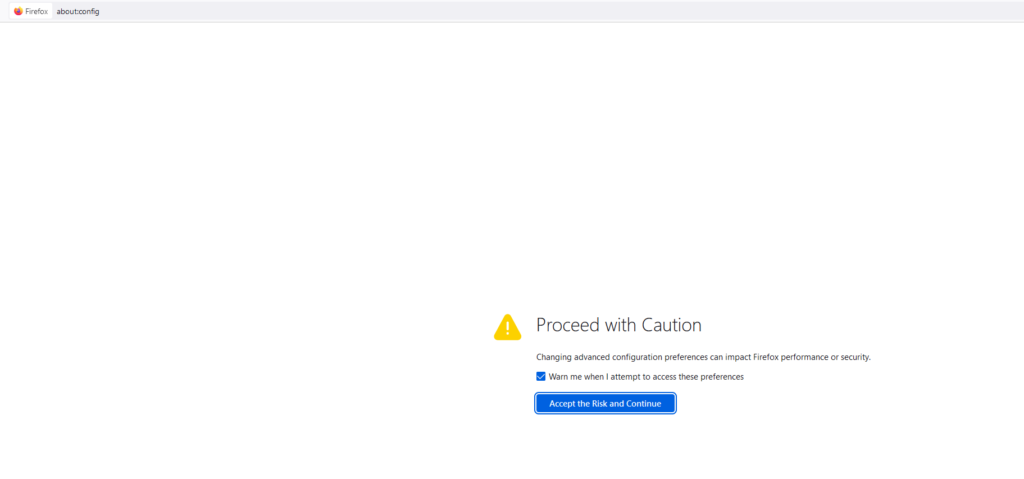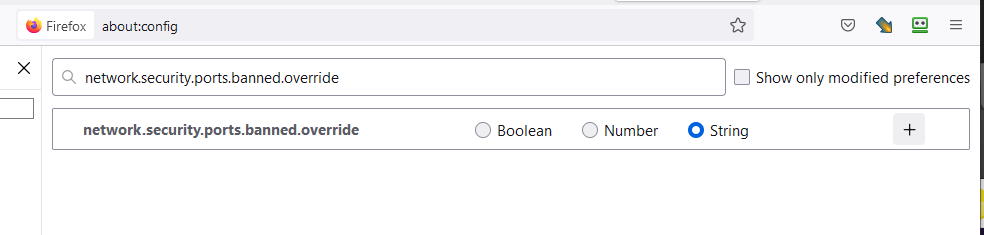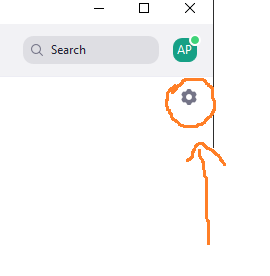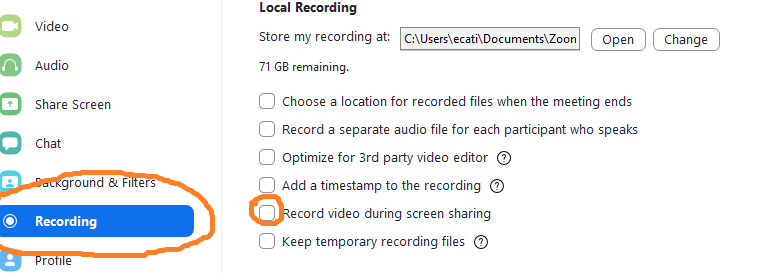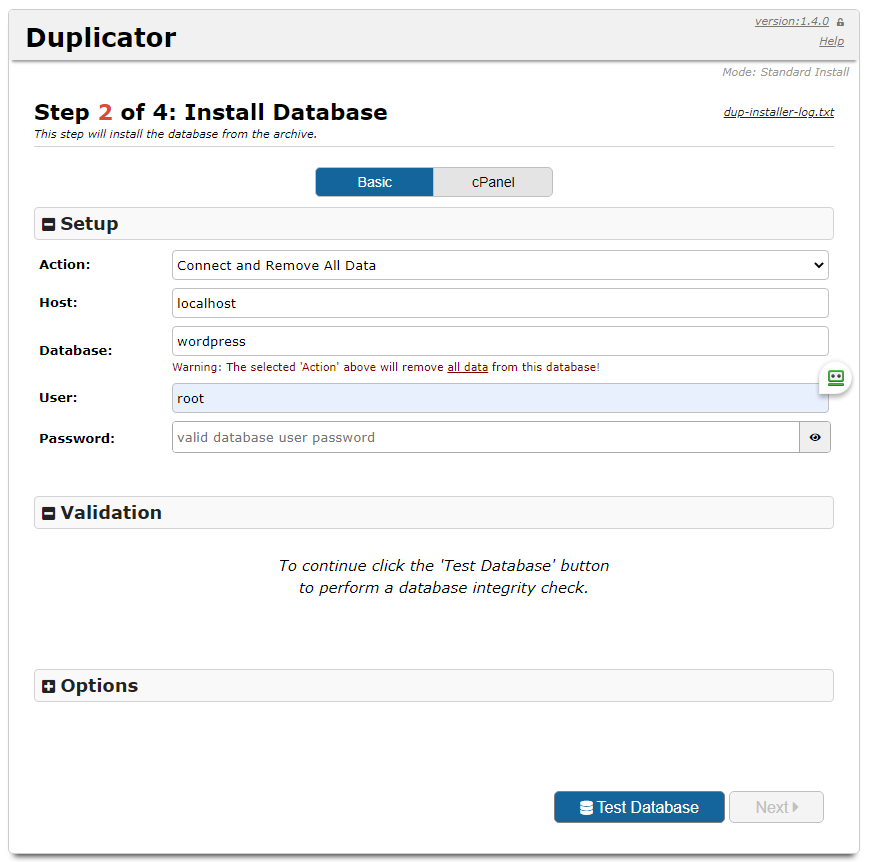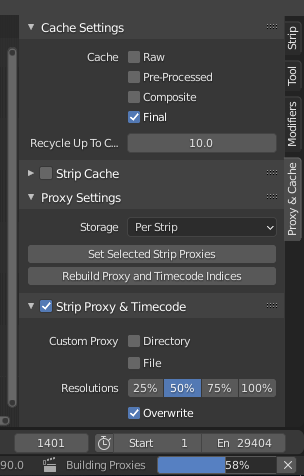Creating your own Spritefonts (sometimes also called bitmap fonts) for Scirra’s Construct 3 game engine using Photoshop can be surprisingly tricky. The main difficulty seems to be in creating a grid of evenly spaced characters so that the automatic Sprite font slicing mechanism in Construct can slice them up properly. A monospace font makes this much more simple since all the characters will take up the same space by default, but monospace fonts are quite limiting stylistically. What if you want to have non-monospaced fonts neatly organized in a grid for Construct?
There are helpful tools like “Give Your Fonts Mono” which can convert a regular font into a sprite font and it even generates the spacing data for Construct 3 which you paste into the Spritefont plugin settings. The spacing data looks typically something like this;
[[20,” “],[9,”l|”],[10,”Ii.,;:!'”],[16,”`”],[17,”[]”],[18,”j”],[20,”()”],[21,”t”],[22,”1-\”\/°”],[23,”r”],[25,”f”],[26,”*”],[31,”J”],[33,”u”],[34,”hkns”],[35,”Ldq”],[36,”bcgpz03789?”],[37,”Favy256+=$<>”],[38,”eox4~”],[40,”£”],[42,”BEP#€”],[44,”HNSTUZ_”],[45,”K”],[46,”D&”],[48,”R”],[49,”C”],[50,”VXY”],[51,”AG”],[52,”MO”],[53,”Q”],[54,”mw”],[58,”%”],[69,”W”],[70,”@”]]
You can’t however do any fancy stuff like giving your characters drop shadows, strokes or gradient fills etc. But there is a work around! Just save your tranparent png image from GYFM and open that in Photoshop. Then you can play with layer styles etc as long as you don’t cross the bounding box given for each character. You can increase the bounding box size in Give your fonts mono to give yourself more room. In Photoshop you might need to cut some of the rows into their separate layers for consistent gradients, but other than that this workflow should be pretty straightforward. When done in PS, simply re-save as PNG and import to Construct 3.
Unfortunately Construct doesn’t seem to support kerning at the moment so that would have to be handled with events. It’s not the easiest of programming challenges though.
Another possibility (besides custom events) might be to make a copy of the most difficult characters in the Spritefont sheet and give them special spacing rules. Then you would need to pick that special character in the situations in which your kerning looks bad. That’s also a bit hacky and tedious. So before Construct gets proper kerning support for Spritefonts, it might be best to stick to monospace Spritefonts.