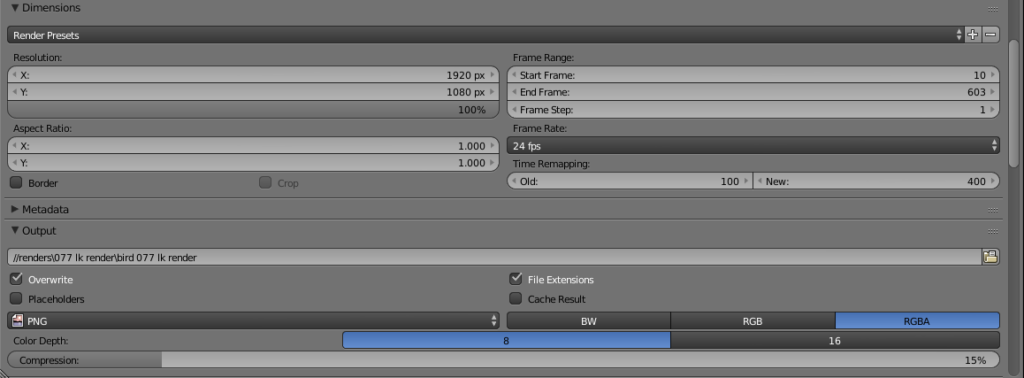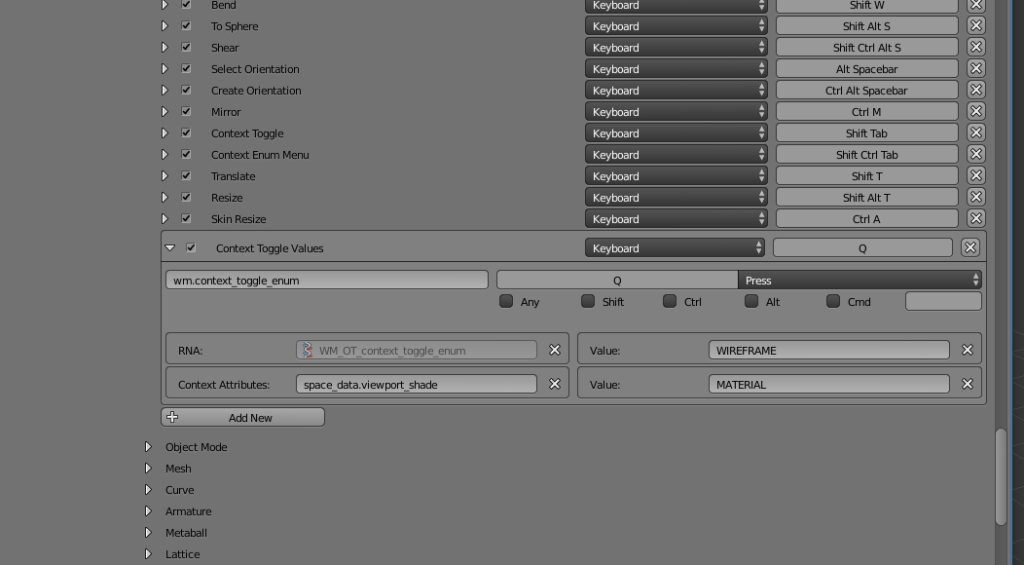I have been trying to find a workflow for animating in Blender that makes it possible to keep tweaking the model after the animation process has already started. An ideal solution would allow the user to link the same object into multiple scenes and animate them separately in each one of those scenes, without messing up any other scenes. Editing the mesh in one scene should automatically ripple into all scenes. This, however, is unfortunately not easily achieved in Blender. Here are some approaches that I have tried and their pros and cons:
Option 1: Separate file for the model and the use of proxies
This first option goes basically like this:
-Create your model and armature in a separate .blend file, say a file called “Character”
-Select all parts of your model and the armature and group them together (ctrl+G)
-Create a new .blend file called something like “Animation”
-Use the file –> link option to link the group from the “Character” file to this “Animation” file
-In order to actually select or animate the armature, go to object –> make proxy and choose the armature from the list
-Now you can animate the armature
Pros:
+ Changes to the “Character” .blend file will automatically reflect to all other .blend files linking to it
Cons:
– Sometimes laggy
– Changing things like shape keys need complicated driver setups (shape keys need to be driven by the armature)
– You can’t make any changes to the mesh without making it also a proxy and making the mesh object a proxy will lose all the modifiers it might have had
Option 2: Sharing armature and mesh data between scenes
This option works in the following way:
-Create your object and rig in Scene 1
-Animate your rig in Scene 1
-Create a new Scene (Scene 2) using the “link objects” option
-In Scene 2, create a new armature (call it Scene 2 Armature) and then link the original armature to it in the “object data” settings (the very first option there “armature data” allows you to link to other armatures). You have now the same exact armature, but without the animation
-In Scene 2, create a new mesh object and in the “object data” tab link the original mesh from Scene 1 to it
-Select the new object, then shift select the original object and transfer the vertex groups by clicking on the little black triangle in the vertex group settings and choose “copy vertex groups to linked”.
-Add the armature modifier to the new mesh object and point it to the Scene 2 Armature -object
-You have now the exact same setup from scene 1, but without the animations
Pros:
+ Changes to the armature or mesh in Scene 1 will automatically update to all other scenes
Cons:
– Takes some time to setup every time you create a new scene
– Shape keys won’t work independently: animating a shape key in Scene 1 will create the same shape animation in all scenes. In my opinion this renders the workflow useless.
Option 3: Make full copies out of the scenes but manually link the mesh data when you update the mesh
This option works like this:
-Create your mesh and rig in Scene 1. Name your mesh object something like “Character Master”
-Animate it in Scene 1
-Create Scene 2 and use the “full copy” option
-This will give you all the same objects and positions and animations from Scene 1 but you can now manually edit them and the changes won’t reflect back to other scenes
-When you update your character design in Scene 1, you do the following procedure in all the other scenes:
*Select the object that needs to be updated
*Go to the “object data” tab and link it to the original mesh (Character Master), this will update the mesh.
*Severe the link immediately by clicking on the little number next to the name filed (in order to make a single user copy). This will make sure that animating things like shape keys in Scene 1 won’t show up in Scene 2.
Pros:
-You have full control over everything: shape keys, the armature, modifiers etc
-There is no danger of messing up things in other scenes
-Fast to setup
Cons:
-You need to manually update your meshes in all scenes when you make changes to the master mesh in one scene
-If your mesh in Scene 2 had shape key animations, you lose them in the update. You can remedy it a little bit by copying the shape key keyframes in the dope sheet and pasting them back to the updated object. Note that you need to first hit the i-key once over the shape key slider to get the appropriate animation channels (otherwise you will get an error when trying to paste).